In the previous post, we looked at how to Link your SkyDrive locally; but not always will there be a need to link your SkyDrive files to a local folder. In this post we will cover two items
1. Unlinking your SkyDrive account from the local folder
2. Configure sync of files with other devices
Click on the taskbar to show hidden icons and click on the SkyDrive Icon
 | 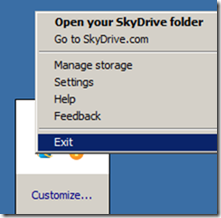 | ||
A menu with options will appear, for the most part they are self-explanatory.
· The Open your SkyDrive folder will display the local SkyDrive Folder
· Go to SkyDrive.com will take you to the online SkyDrive Storage
· Manage Storage will navigate towards your SkyDrive storage so that you can upgrade or manage it
· Settings does offer a couple of extra tabbed options when clicked
o General allows us to
§ Configure the syncing of files towards other devices
§ Allow SkyDrive to start automatically when you sign into Windows
o About
§ Contains more info links
§ Unlink SkyDrive which is what we were looking for, click this option to Unlink you SkyDrive account from the local folder
Once clicked you will see the following screen, welcoming you to SkyDrive. This does not mean that your files have been removed you must do that manually, by going to your SkyDrive local folder and deleting the folders and files.
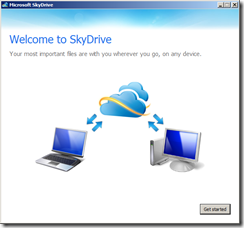
OMG - thank you for posting this! Hopefully I'll stop getting prompted to login to something i no longer have!
ReplyDeleteBest,
Josh